Requirements #
- A working internet connection
- At least 50GB of storage, depending on the Fortnite season
- Knowledge of your pc password
If you want to install Fortnite on iOS with the help of a PC, this is not what you're looking for! Go to iOS Installation (PC required) for more details
Video Tutorial #
Coming soon...
Getting started #
To play EZFN, you firstly need to install our launcher. To do so, click the Download below and follow the installation steps provided by the installer.
Logging in #
On the launcher, click on the dropdown on the top left and select "OG Fortnite"
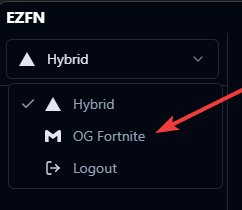
You will be prompted to login or register with your email

Downloading Fortnite #
Now, you have to download fortnite.
To do so, click on the Download tab and Click "Download" near the Fortnite Version you want to play
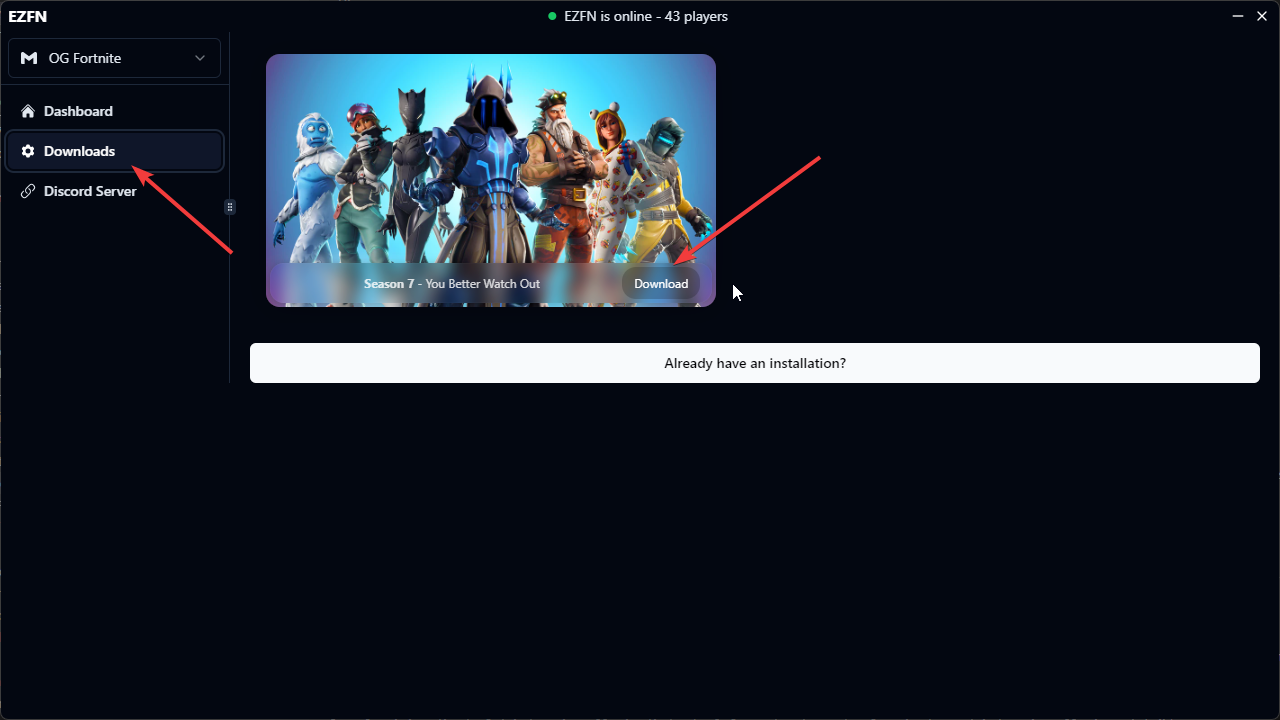
You can leave the default settings unless you want to install Fortnite on another disk ( to do so, click the folder icon and select the folder you want to use )
Click "Start the Download" and wait for it to complete ( it might take some time depending on your internet speed )!
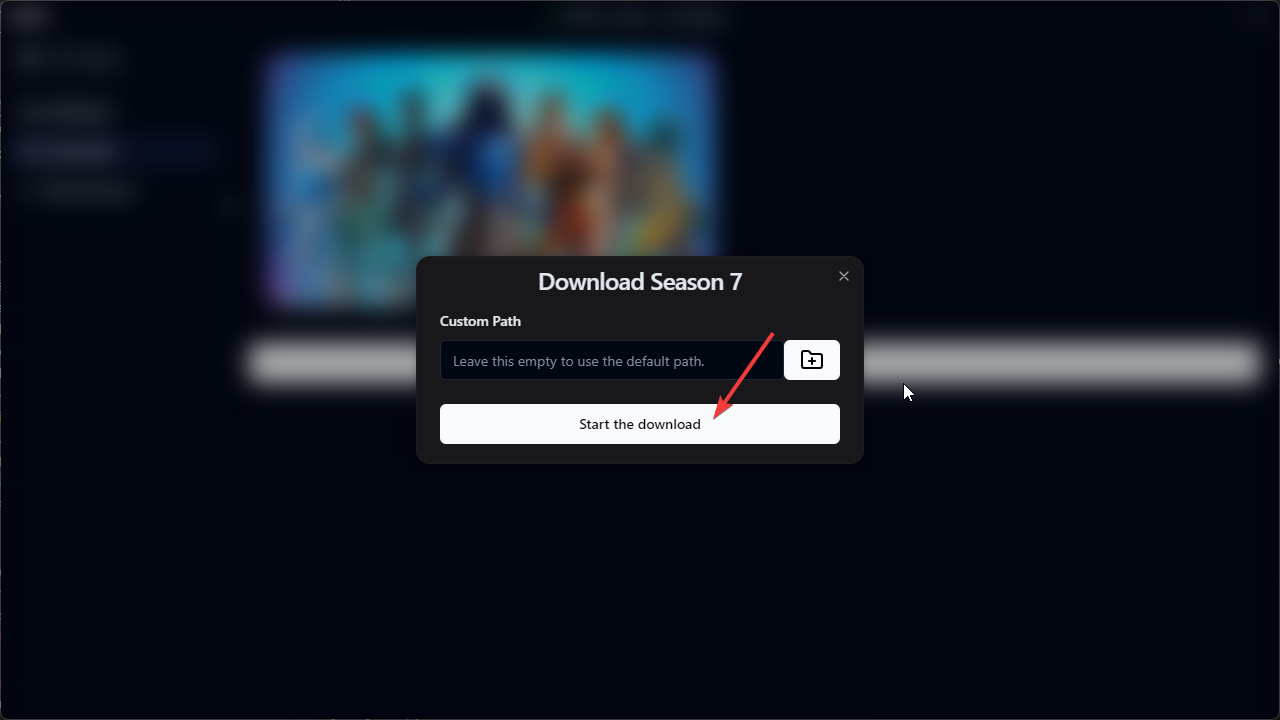
That's it! You can now go back to the Dashboard and click "Play" to enjoy EZFN <3
Issues #
- My browser blocks the download saying it's a virus
EZFN is not a virus, but due to the fact that we replace some Fortnite files, some antiviruses flags us as a virus.
To fix this, just right click on the download text and select "Save link as"
- The Captcha in the Login doesn't load
This is a known issue. Click "CTRL" and "R" on your keyboard at the same time to fix it!